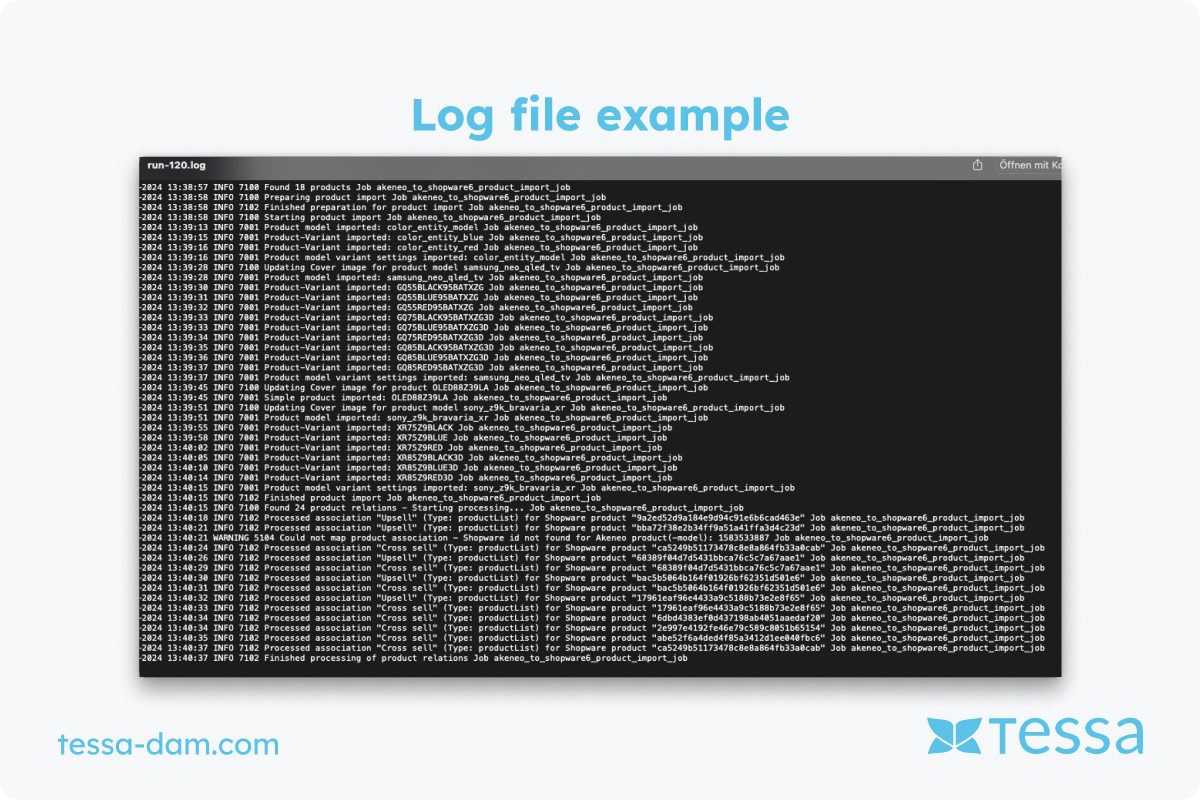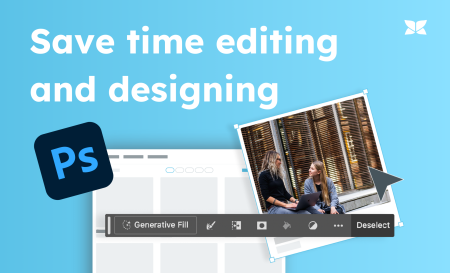What are logfile data?
Logfile data, also known as logfiles or log records, are specialized files that chronologically record events, actions, or states within a system or application. These data are automatically generated by operating systems, applications, network devices, or other IT systems to document the operation and usage of these systems. Logfiles serve multiple purposes, including system monitoring, troubleshooting, security monitoring, and the analysis of user behavior and system performance.
Structure and content of logfiles
Logfiles typically consist of a series of entries, each documenting an event or action. A typical logfile entry includes various data fields, such as:
- Timestamp: The date and time when the event occurred.
- Source: The name of the system, application, or user that triggered the event.
- Message Type: A classification of the event, e.g., information, warning, error.
- Message Text: A detailed description of the event.
For example, a logfile entry in a web server logfile might look like this:
[25/Aug/2024:15:35:22 +0000] "GET /index.html HTTP/1.1" 200 1024
This entry documents an HTTP request to a webpage, including the date, the requested resource, and the result code (200, meaning "success").
Logfile data are often stored in a human-readable format, such as text files, but can also be in binary form, requiring special tools for analysis. The structure and format can vary depending on the system or application, but the purpose remains consistent: the systematic collection and storage of event data for later analysis.
Logfiles are essential for IT administration and security, as they provide a historical record that enables troubleshooting, security incident investigation, and system efficiency optimization.
What types of logfiles exist?
Logfiles can be categorized by their function and the system from which they originate. This classification helps to understand the specific tasks and use cases of different logfiles. The main types of logfiles include:
-
System Logs: These logfiles document the activities and events of an operating system. Examples include kernel logs, which record system startup and operation, and boot logs, which contain information about the system's boot process. System logs are crucial for diagnosing system errors and monitoring system integrity.
-
Application Logs: These logfiles are created by applications and contain information about their operation. Examples include web server logs (e.g., Apache access logs, which record all accesses to a website) and database logs, which document activities within a database. Application logs are important for monitoring and optimizing application performance and analyzing user interactions.
-
Security Logs: These logs record security-related events, such as successful and failed login attempts, changes to security-critical settings, or the detection of suspicious network traffic. Examples include authentication logs and firewall logs. Security logs are indispensable for detecting and investigating security incidents.
-
Network Logs: These logs capture network traffic and activities. Router and switch logs fall into this category and document the status and usage of network devices. Network logs are essential for monitoring network performance and identifying anomalies in data traffic.
Examples of specific logfiles
To illustrate the diversity and specialization of logfiles, here are some concrete examples:
-
Apache Access Log: This logfile records every HTTP request to an Apache web server. It includes information such as the client's IP address, the requested resource, the response status code, and the amount of data transferred. This allows for the analysis of web traffic and the identification of usage and access patterns.
-
Windows Event Log: Windows systems use the event log to document a wide range of system events, including system errors, user logins, and security-related events. These logs can be viewed and analyzed via the Windows Event Viewer.
-
Firewall Logs: Firewalls generate logs that document incoming and outgoing network traffic as well as blocking and allowing decisions. For example, an iptables firewall on Linux logs all connections that are allowed or denied based on the configured rules.
Logfile analysis
Logfile analysis is a crucial aspect of system management and security. Various methods and tools are used to search, filter, and identify patterns within logfiles. For instance, system administrators may search for specific error codes that indicate problems, or security analysts may identify suspicious login attempts that could indicate a potential attack.
Common analysis tools include:
- grep: A command-line tool used for searching text files for specific patterns, especially useful in Unix/Linux environments for analyzing logfiles.
- Splunk: A powerful software platform that analyzes, visualizes, and generates reports from log data in real-time. Splunk is often used in large IT infrastructures to manage logs and detect security incidents.
Where are logfiles stored?
Logfiles are stored in various locations within the file system, depending on the operating system and application. These storage locations are often standardized but can also be configurable in certain cases.
-
Windows: Most logfiles on Windows are stored in the event log, accessible via the Windows Event Viewer. The corresponding files are typically located in
C:\Windows\System32\winevt\Logs\. -
Linux/Unix: On Linux and Unix systems, most system logs are located in the
/var/log/directory. This includes various logfiles such assyslog,auth.log,kern.log, and application logs. -
macOS: On macOS systems, logfiles are stored in different directories depending on the type of logs. System and application logs are typically found in
/var/log/or the~/Library/Logs/directory.
The exact location of logfiles can also be customized through user-defined settings, particularly for server applications that often offer the ability to adjust the log path.
Accessing logfiles
Logfiles can be accessed both locally and remotely, depending on the system's configuration and requirements.
-
Local Access: On Windows systems, logfiles can be accessed directly via File Explorer or viewed through the Event Viewer. The Event Viewer provides a structured view and allows filtering by specific event types or sources.
-
Remote Access and Centralized Log Management: In many IT environments, logfiles are centrally collected and managed, particularly in large networks. Tools like Syslog (for Unix-based systems) or Windows Event Forwarding allow log entries to be sent to a central server.
-
Security and Access Rights: Logfiles often contain sensitive information and are therefore subject to strict access controls. Only authorized users or system administrators should have access to certain logfiles to prevent unauthorized viewing or manipulation.
Conclusion
Key to system security
Logfiles are essential tools for monitoring, analyzing, and securing IT systems, as they provide detailed records of system events and user activities. By systematically collecting and evaluating these data, administrators can diagnose errors, optimize system performance, and detect security incidents. Careful management and protection of logfiles are crucial to ensure their integrity and confidentiality.